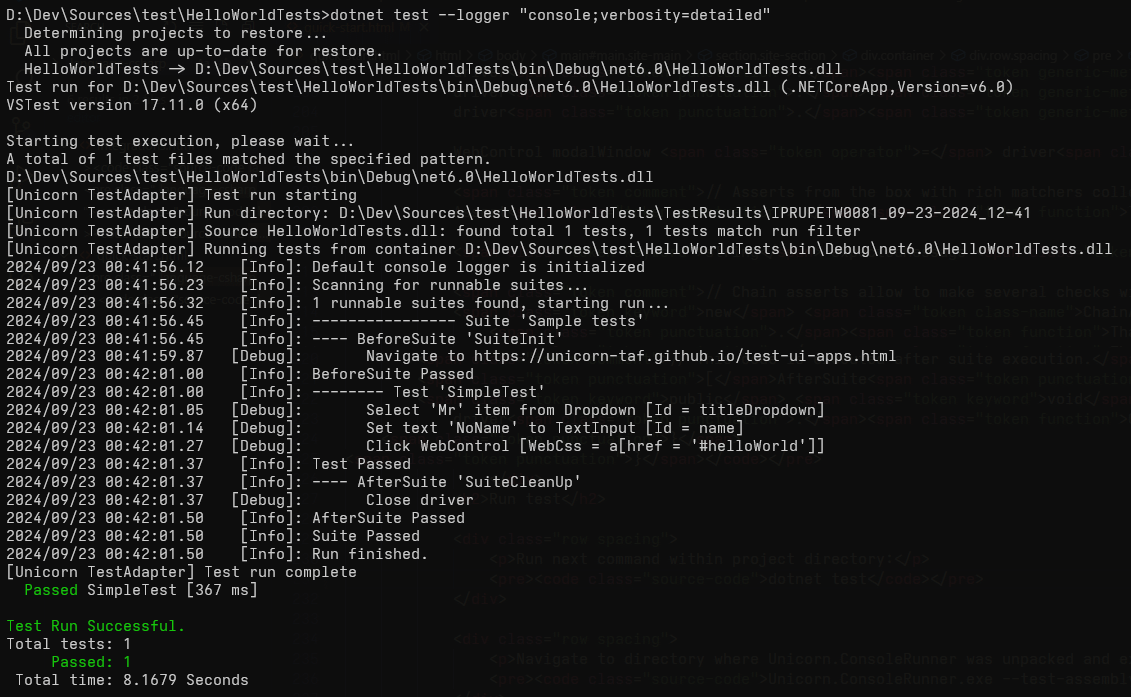Your first web test
Prerequisites
> .Net 5 or greater installed (unicorn also works on .Net Framework >= 4.5.2, but steps will differ)
Create tests assembly
Create new library project. This will be your tests dll.
dotnet new classlib -o HelloWorldTests
cd HelloWorldTestsAdd .Net Test SDK, Unicorn packages for unit tests and Web UI + ChromeDriver package.
dotnet add package Microsoft.NET.Test.Sdk
dotnet add package Unicorn.Taf.Core
dotnet add package Unicorn.UI.Core
dotnet add package Unicorn.UI.Web
dotnet add package Unicorn.TestAdapter
dotnet add package Selenium.WebDriver.ChromeDriverAdd config
Let's add config file for unicorn framework with name unicornConfig.json. The file contains configuration of unicorn framework,
if specific framework property is absent default value is used (See Console runner page for details.)
In this demo the file is used to define custom user property (test website url as exemple).
-- file name could be any
-- file should not have UTF with BOM encoding
-- file should have CopyAlways or PreserveNewest attribute in .csproj file
<ItemGroup>
<Content Include="unicornConfig.json">
<CopyToOutputDirectory>PreserveNewest</CopyToOutputDirectory>
</Content>
</ItemGroup>File contents:
{
"userDefined": {
"siteUrl": "https://unicorn-taf.github.io/test-ui-apps.html"
}
}Write test
Application under test is "Hello World" app on Test UI apps page.
Let's check positive scenario that non-error modal window shows message for specified title and name.
Just add one more class which will contain test suite with a test.
using Unicorn.Taf.Core;
using Unicorn.Taf.Core.Testing;
using Unicorn.Taf.Core.Testing.Attributes;
using Unicorn.Taf.Core.Verification;
using Unicorn.Taf.Core.Verification.Matchers;
using Unicorn.UI.Core.Driver;
using Unicorn.UI.Core.Matchers;
using Unicorn.UI.Web;
using Unicorn.UI.Web.Controls;
using Unicorn.UI.Web.Controls.Typified;
using Unicorn.UI.Web.Driver;
namespace HelloWorldTests
{
// Test suite should be marked with [Suite] attribute and should inherit TestSuite.
[Suite("Sample tests")]
public class SampleTests : TestSuite
{
DesktopWebDriver driver;
// This code is executed before suite execution.
[BeforeSuite]
public void SuiteInit()
{
Config.FillFromFile("unicornConfig.json"); // Read unicorn config from specified file.
driver = new DesktopWebDriver(BrowserType.Chrome);
driver.Get(Config.GetUserDefinedSetting("siteUrl")); // Get test site url from unicorn config.
}
// Test should be marked with [Test] attribute.
[Test]
public void SimpleTest()
{
string title = "Mr";
string name = "NoName";
/* It's possible to search for not only generic WebControl, but also any custom or typified control.
* Main typified controls are from the box. All controls have built-in detailed logging.
* Available locators are xpath, css, id, name, class, tag. */
driver.Find<Dropdown>(ByLocator.Id("titleDropdown")).Select(title);
driver.Find<TextInput>(ByLocator.Id("name")).SetValue(name);
driver.Find<WebControl>(ByLocator.Css("a[href = '#helloWorld']")).Click();
WebControl modalWindow = driver.Find<WebControl>(ByLocator.Id("modalWindow"));
// Asserts from the box with rich matchers collection. Any matcher could be negated with Not matcher.
Assert.That(modalWindow, UI.Control.Visible());
string expectedMessage = $"{title} {name} said: 'Hello World!'";
// Chain asserts allow to make several checks without failing the test on first check fail.
new ChainAssert()
.That(modalWindow, Is.Not(UI.Control.HasAttributeContains("class", "error")))
.That(modalWindow, UI.Control.HasTextMatching($"\\s*{expectedMessage}\\s*"))
.AssertChain();
}
// This code is executed after suite execution.
[AfterSuite]
public void SuiteCleanUp() =>
driver.Close();
}
}Run test
Run next command within project directory:
dotnet testTo monitor logs in console add --logger "console;verbosity=detailed" parameter
dotnet test --logger "console;verbosity=detailed"Congrats on your first passed unicorn test!